One of the coolest things about our Reel Builder is that we offer the ability to add text to your frames AND any text you add using our text tool within the Reel Builder will be in 3D!
Adding text is super easy!
Simply upload your image and go to the "Text Options" section of the Reel Builder. Type your words, choose your font, color, and size. You can then click the text on the frame and move it around to any spot.
Some cool ways to add text:
We have several fonts, colors, and sizes to choose from
Add multiple lines of text to create colorful shadows
Move your photo up/down in the frame so you have a clear, uncluttered area to type and read the text
If you are Photoshop savvy, you can add some banners to your photos to place text over so it pops
Now, on your computer screen it won't look 3D. Nor can we show you how it looks in 3D on this post. But trust us, the final version will definitely be in 3D and definitely be cool!
Some tips:
-Put text over clear, uncluttered areas of your photo so you can read it. Text over busy areas can get lost.
-Choose a good contrasting color of text so it is legible
-If you can't read it on the screen, you won't be able to read it in the viewer
-If you don't like our fonts/colors and plan on adding your own text before uploading your images, the text will not be in 3D. Please read this page for tips on adding text before uploading.
-Check your spelling! We won't proofread it for you.
*While we have this awesome technology to allow the text to be in 3D, unfortunately there is no easy button to make your photo 3D. Any photo you upload will remain flat (2D).

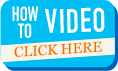



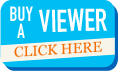
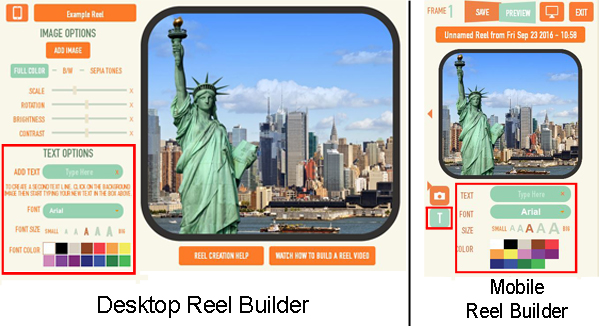
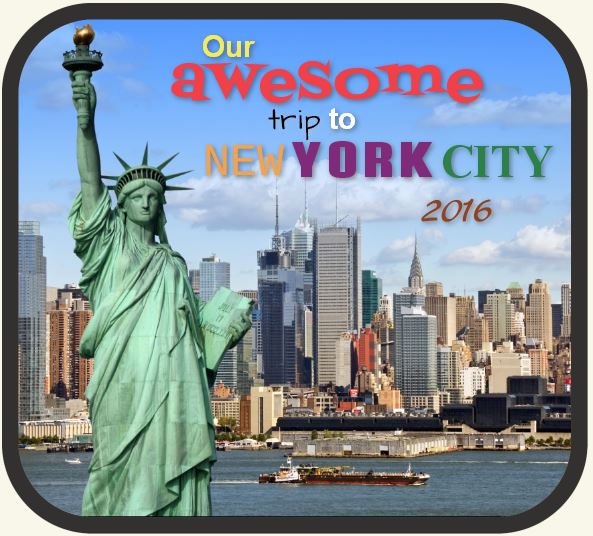


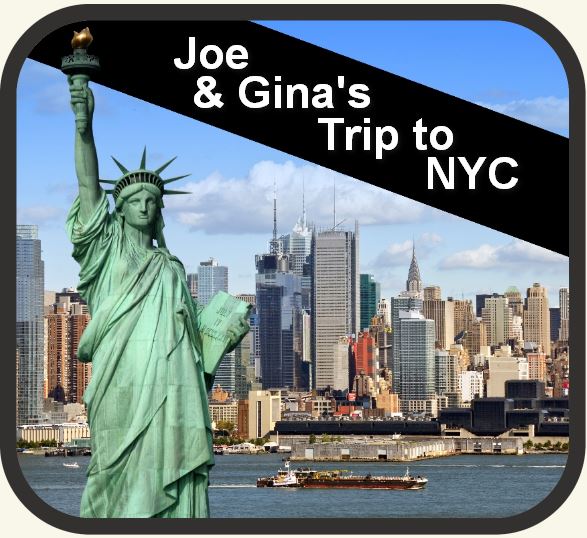
1 Comment